Below are the official rules and guidelines for submitting content to WonderHowTo. Please look over them before publishing any articles. Ignoring the rules could result in deletion of your article or being flagged as a spammer. Most of these rules apply to comments as well.
For help on actually writing articles or asking questions on WonderHowTo, see our guide on that.
RULES
The below rules are what you are not allowed to do, and could result in deletion of the content and/or a ban from the site.
1. No Republishing
You cannot republish content from your blog or website. You may rework it to be unique for the WonderHowTo community, but simply copy/pasting is strictly prohibited. This includes copying your YouTube video descriptions.
2. No Plagiarism
You cannot submit any content that is not your own. If you are quoting someone, please indicate so and properly accredit the quote with a hyperlink back to the original source—even if it's Wikipedia.
3. No Spamming
There is no spamming of any kind allowed. This could include original articles with the sole intention of hiding a link to your website within, submitting links to your social media sites, inserting referral links (e.g. Amazon affiliate), using any kind of incentive-based link (e.g. AdFly), over-linking to your off-site content, submitting video advertisements, or even mass-submitting lots of videos without descriptions, good cover images, etc. (This pertains to everything on-site: forum posts, articles, messages, comments, etc.)
Please do not add links to your YouTube channel, Facebook page, website, etc. directly in your articles. This is what your WHT profile page is for; there is a designated spot for one URL of your choice there.
And no URLs, website names, or any other self-promotional text may appear in cover images for articles. Watermarks for images in the body of an article is fine, as long as they are intended to protect your images and not self-promote.
Anything that is disingenuous and aims to mislead our users shall be considered spam, which includes creating fake user profiles to up-vote your content or to ask questions that you answer with another account.
4. No Selling Products
This kind of goes with No Spamming above, but if you sell products on your website or on another website, you may not link to it or any product page. If you wish to include a link to your site, you may only do so by adding it to the "website" section on your profile page.
This also includes donation pages. Please do not link to them.
5. No Piracy
Please do not create articles based on piracy, like getting getting paid apps for free or streaming TV shows for free. There may be exceptions, but in most cases these will be deleted.
6. No Promoters
No articles may be published by paid promoters of any kind. So, if you're a hired gun trying to promote your client's video or writing skills, your content will probably be flagged and deleted. This is a community-driven site, so if you're not the original author, you shouldn't be publishing it.
7. Use Your Own Images (Or CC Ones)
If you're sharing images, make sure they are your own. Additionally, you can use photos/pictures listed with a Creative Commons license (like from Flickr) if you credit the photographer/artist. Please avoid stock photos and images that state "All Rights Reserved" or something similar.
GUIDELINES
Now that you have an idea of what's not allowed on WonderHowTo, let's cover how to make your articles stand out better. For basic information about using our formatting tools, see here.
1. Use Descriptive Headlines
If it's a how-to article, the best approach is to describe what it's about by saying "How to Do Something Using This" or something along those lines. If it's not descriptive, nobody will be able to find it. For inspirational posts, there's more leeway for headlines.
Also refrain from using exclamation points, [brackets], and repetitive information in headlines. The goal is to be straight and to the point.
2. Use Good Cover Images
If you submit a video, the cover image is automatically scraped from the video's thumbnail, but usually this results in a lackluster cover image.
If you're submitting an article, it chooses the first image in your article, but the cropping will be centered to fit our cover image dimension, so it may not accurately depict what you want.
You can upload an original cover image sized at 1280 x 600 pixels or larger, with no text, names, websites, or logos in the image. The best cover image is always a picture of the end result.
Having URLs, website names, or any other self-promotional text in a cover image is strictly prohibited. See Rule #3 above for more info.
3. Use an Intro to Describe What Will Be Taught
The more details, the better. Usually it's good to start with a good two- or three-sentence introduction to go before an embedded video, or before the actual written guide, which explains what the video or tutorial is about, or what the problem is that's being addressed.
Also, this should not be copy/pasted from your YouTube video's description or somewhere else; should be original to the site and our users.
Articles without any written description may be removed from the site, as well as any that don't accurately explain what the video is about.
4. Expanding Your Intro
Adding a few details (like materials, precautions, etc.) and elaborating on the steps below the video will make it an overall better article, and will help people find it better in search. A few photos also helps, especially if there is no video.
Also, same note as above on copy/pasted text.
5. Submit to the Correct Site or Category
Last thing is just to make sure you're submitting it to the most appropriate site or category, so it reaches the right community. For instance, an article on smoke bombs would do better in the Explosives & Fireworks category instead of Hacks, Mods & Circuitry.
You can view all of the sites and categories by opening up the sidebar menu, and you may only submit your content to one world; any others will be deleted.
6. Make Sure Videos Are Embeddable
If you're posting a video in your article, make sure that they can be watched on our site. If not, your article may be removed.
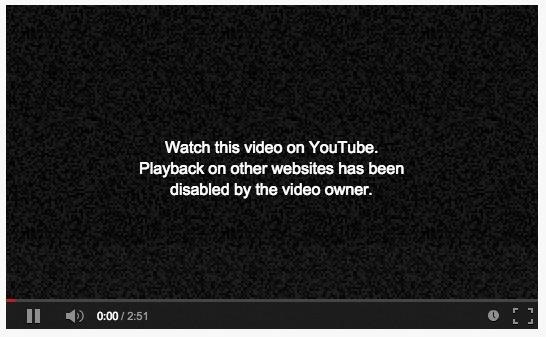
To make sure your content is embeddable on other sites, edit your YouTube video, go to the "Advanced settings" tab, and make sure that "Allow embedding" is checked under Distribution options and save the video.
The same must be down on other video hosting sites, though, the process will differ.
TIPS
Now that you know the rules and the guidelines, let's cover a few insider tips that will make your articles even better. For more on formatting, check out the following guide, because some things have changed or have become easier.
1. Making Things Bold
If you want to make a word or phrase bold, simply enclose it within a set of asterisks. For example, *do this* to get do this.
2. Making Things Italicized
For italics, use underscores instead. For example, _italics_ equals italics.
3. Adding Hyperlinks
As a rule of thumb, never just copy a URL into your article. It doesn't look as good to point readers to https://www.wonderhowto.com/ as it does to point them to WonderHowTo instead. It's cleaner and easier to read.
Adding hyperlinks is fairly easy. Just make sure it starts with a beginning bracket ([), then paste the full URL you wish to link to, add a space, add the word/phrase you want to hyperlink, then end with a closing bracket (]).
For an example, to link to The Secret Yumiverse, you would [https://thesecretyumiverse.wonderhowto.com/ Secret Tips from the Yumiverse], which would end up like Secret Tips from the Yumiverse.
Quick Tips on Adding Hyperlinks
- After you add one bracket ([) then the link, a space and a closing bracket will automatically be added, so you can just type your word or phrase.
- If you just paste the URL into the article and that's it, both brackets and a space will be automatically added, so make sure to include a word or phrase to hyperlink.
- Additionally, you can simply ighlight the word or phrase that you want to add a link to, click the small chain link icon in the bottom formatting palette (which adds a space and brackets), and paste the full URL (the cursor is automatically placed).
4. Using Asterisks, Underscores, & Brackets
Now that you know how to add bold, italicized, and hyperlinked text, you'll need to know how to add plain old asterisks, underscores, and brackets. For each, two equals one.
- [[ = [
- ]] = ]
- ** = *
- __ = _
It's that simple.
5. Adding Lists
When making lists, please use the following tips to keep your lists actually looking like lists. Copy/pasting lists made in Word or other text-editing applications will not look right when published.
Numbered lists
Start a new line with a number and a period, followed by a space. Then add your text and press the Enter key. The second number should automatically appear. Do that for each subsequent item in the list. To end your list, hit the Enter key twice after the last item to start a new paragraph.
- This is an example of a list.
- After pressing Enter above, this one will be created.
- And so on.
Bullet Lists
To create bullet lists, follow the same principles as with a numbered list, only starting with an asterisk (*), a space, and then your item. Hit the Enter key afterward to add a second item.
- This is the first item of this list.
- After pressing Enter above, you can add a second item.
- And so on.
6. Adding Headlines & Steps
In the body of your article, you can include headlines and steps using the two icons in the formatting palette at the bottom of the article editor. These are not meant for sentences, but short snippets of text describing what is to come below.
Do NOT do this:

Do this:
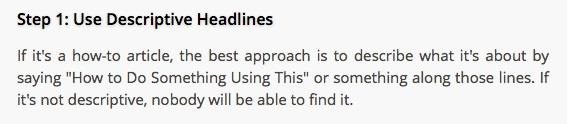
Stay Tuned for More Tips
This guide will be continually updated to include more rules, guidelines, and tips. If you have a question, feel free to ask below in the comments.
Just updated your iPhone? You'll find new emoji, enhanced security, podcast transcripts, Apple Cash virtual numbers, and other useful features. There are even new additions hidden within Safari. Find out what's new and changed on your iPhone with the iOS 17.4 update.
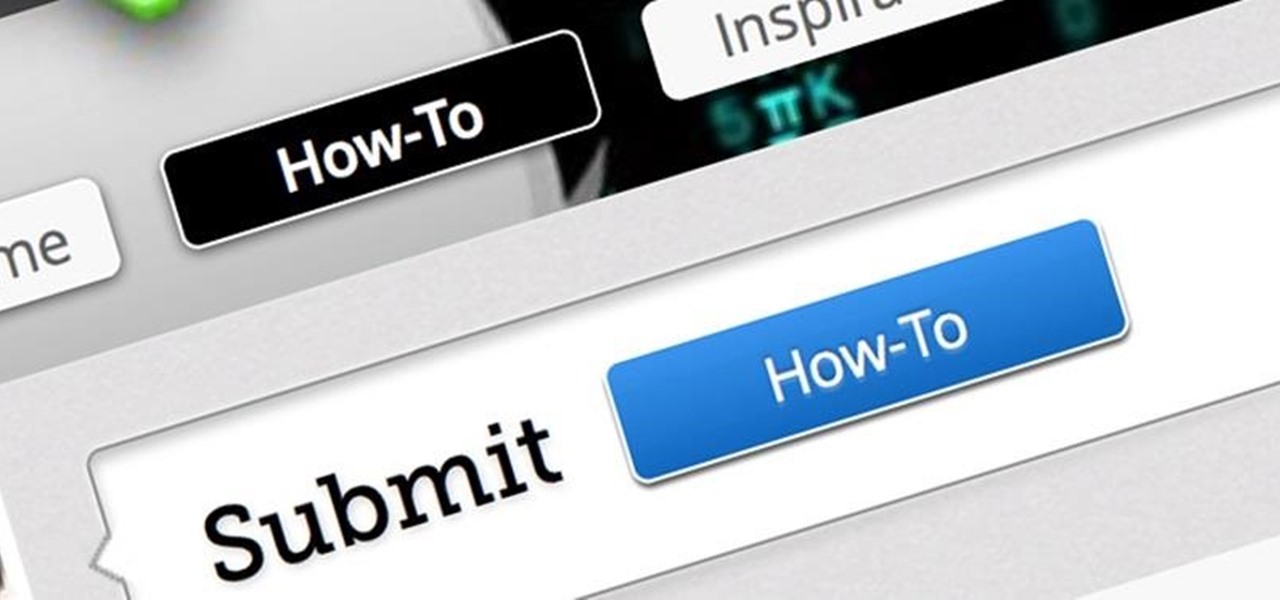



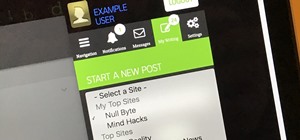


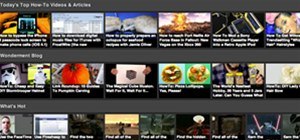























Be the First to Comment
Share Your Thoughts